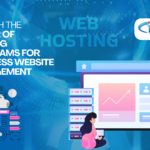The Chromebook has been a decent budget alternative for consumers who use their laptops exclusively for online surfing for over a decade, improving from so-so to outstanding in recent years. However, despite the Chromebook’s long history, it still does not let you install Windows or Mac applications easily. This contains the desktop versions of Office 365. Furthermore, despite having access to the Google Play Store and being able to run millions of mobile apps Chromebooks no longer support the Android versions of Office 365, Outlook, OneNote, and OneDrive.
Nevertheless, when Android applications were no longer available on Chromebooks, other – and, in my view, superior – choice did their part.
Progressive web applications are website application versions. They provide an application-like experience but with additional functionality such as offline use, the ability to pin them to the taskbar, assistance for push notifications and upgrades, and accessibility to hardware functions. Office 365 PWAs, such as Outlook and OneDrive, are available and perform well on Chromebooks. Here’s how to discover and download them so you can continue to use Microsoft 365 on a Chromebook.
Open the Chrome browser and proceed to Office.com, the main web page for Microsoft Office 365. If you have such a Microsoft 365 account, simply log in as usual. If you don’t already have a Microsoft Office account, you’ll have to set one up. You may use any personal email address for the account, and setting it up is simple: enter your email address, create a password, confirm your email address, and show you’re not a robot.
When you log in to Microsoft 365 in the Chrome browser, an Installation icon will show in the upper right corner of the URL bar. It has the appearance of a computer display with a downward-facing arrow. When you click on it, a request to download Microsoft 365 will appear. In addition, if you simply want a particular software, such as Word or Outlook, the very same download choice will display in the URL bar when you direct the chrome browser to the specified applications.
Because the PWA operates like installed software, you may pin it to the taskbar, receive notifications, operate offline, and modify it conveniently. The remainder of the experience is identical to that of the web versions.
However, after utilizing PWAs, you crave the appearance, experience, and features of desktop software, you can’t download them simply on the Chromebook. However, there are alternative ways to run Windows applications on a Chromebook.