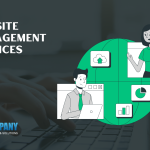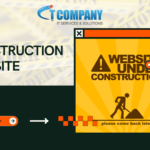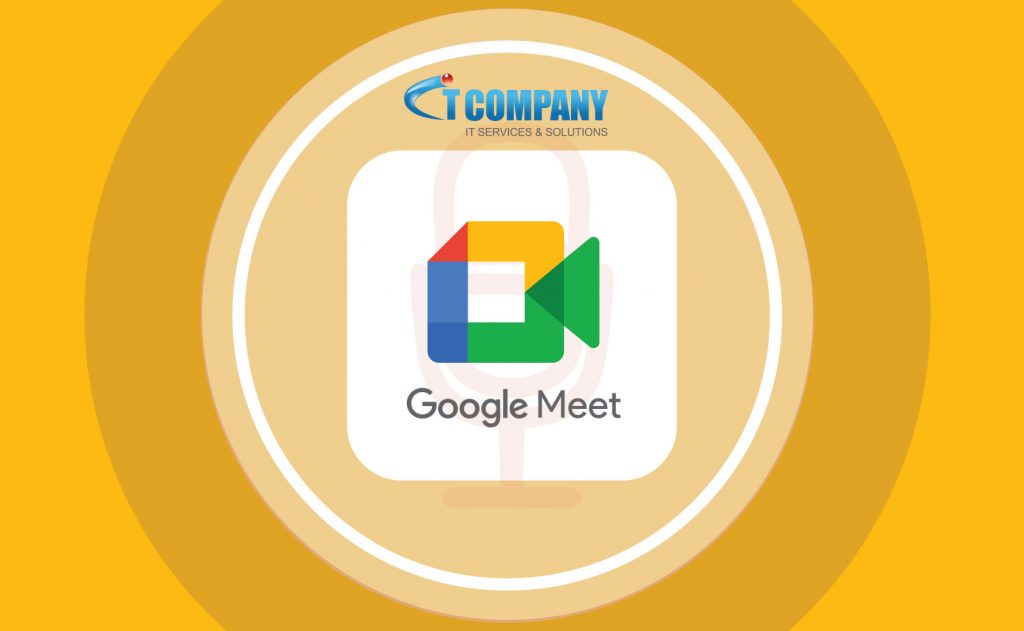
Google Meet and Zoom have made it simple for anybody to hold video meetings and share their screen with other attendees. However, in some situations, while sharing a video via Google Meet, the audio may not function. This is because, other from the Chrome browser, Google Meet does not enable audio sharing from other computer programmes. Here’s how you use Google Meet to exchange audio.
For a quick start;
- To begin, select the “Present Now” option from the drop-down menu
- Google Meet allows you to share internet videos as well as audio
- From the PC, share video files (with audio)
- Tips for ensuring high-quality video and audio while streaming
Google Meet Features
You should play audio on Chrome to share it on Google Meet. Then, in the meeting window, pick A Chrome Tab from the Present Now menu in the bottom-right corner of the control panel. A new window will appear, displaying the open Chrome tabs. To share the audio of the selected tab, select it and tick the Share Audio box in the bottom-left corner.
Videos on the internet Google Meet allows you to share internet videos as well as audio. The procedure for sharing internet movies during a Google Meet presentation is quite straightforward. To do so, you must first launch Google Chrome. Then, using Chrome, go to the necessary website and choose the video you want to share. To successfully share the video and audio from the relevant Chrome browser, repeat the procedures from the audio sharing section.
You may have noticed that sharing video files from your PC has issues. The only method to overcome this problem (again) is to play the files in a Chrome tab. Choose the video file you want to send. Drag and drop the file into Chrome’s window now. To share the video with audio in Meet, follow the same steps as before.
Following these guidelines can help you assure high video quality while streaming: – Reduce the number of Chrome tabs and the number of active apps. – Reducing the size of the Meet window is a good idea. – Turning off the mic/camera is another method to let Meet concentrate on analyzing the audio/video that is being streamed.
If you are looking for another way to collaborate with your teammates then, Microsoft Teams is the most reliable service that you can opt. Teams meetings may be accessed by phone, tablet, PC, or MAC, as well as the Teams app on a mobile device, tablet, PC, or MAC.